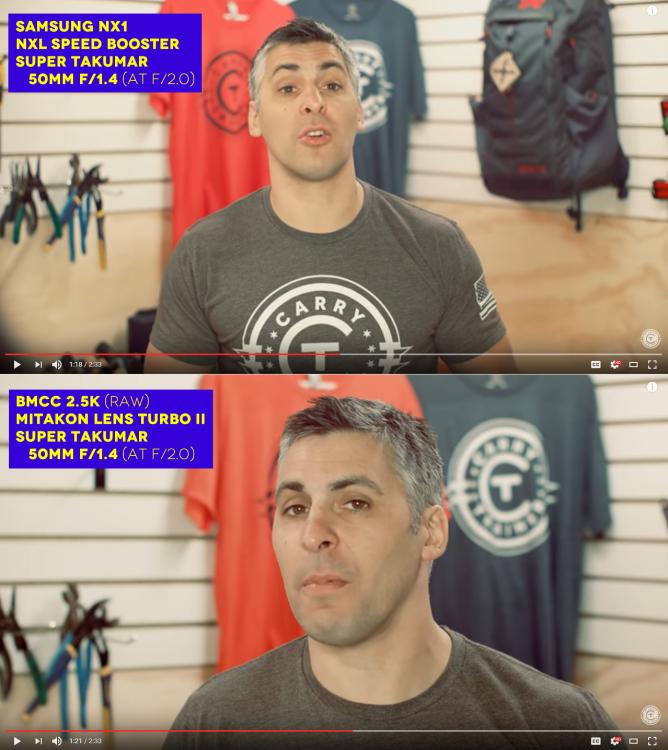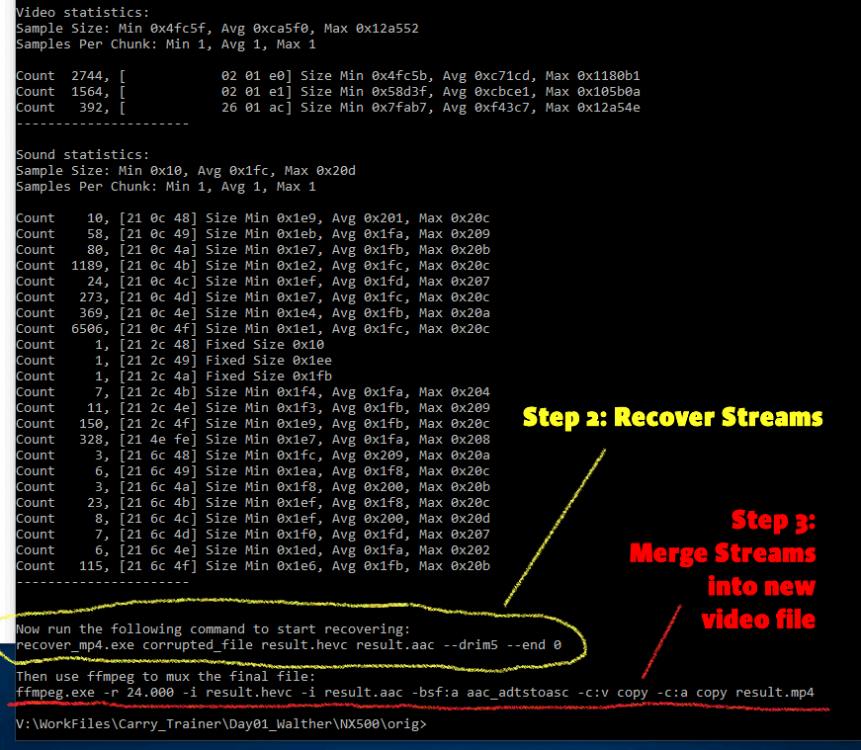-
Posts
69 -
Joined
-
Last visited
About Drew Veeneman

Profile Information
-
Gender
Male
-
Location
Illinois, USA
-
Interests
lenses, anamorphics, editing, grading
-
My cameras and kit
BMCC, NX1 and NX500
Contact Methods
-
Website URL
http://www.carrytrainer.com
-
Twitter
https://twitter.com/carrytrainer
Recent Profile Visitors
2,298 profile views
Drew Veeneman's Achievements

Member (2/5)
55
Reputation
-
 lucabutera reacted to a post in a topic:
My NX1 Transcoding Ends Today!
lucabutera reacted to a post in a topic:
My NX1 Transcoding Ends Today!
-
 Kisaha reacted to a post in a topic:
My NX1 Transcoding Ends Today!
Kisaha reacted to a post in a topic:
My NX1 Transcoding Ends Today!
-
 Nicholson Ruiz reacted to a post in a topic:
My NX1 Transcoding Ends Today!
Nicholson Ruiz reacted to a post in a topic:
My NX1 Transcoding Ends Today!
-
 KnightsFan reacted to a post in a topic:
My NX1 Transcoding Ends Today!
KnightsFan reacted to a post in a topic:
My NX1 Transcoding Ends Today!
-
I'm not sure if it's because I've finally upgraded to the paid Studio version of Davinci Resolve, but my NX1 footage plays flawlessly... YES! No more transcoding to DNxHR and ProRes... hot damn. This frees up a LOT of Hard Drive space. I'm using Davinci Resolve Studio - Public Beta 2 I maybe late to the party here, but this is great. My hacked NX1 with NX-L speed booster still holds up great in 2019. The dynamic range is a little weak, however the detail retention is awesome.
-
 Drew Veeneman reacted to a post in a topic:
Samsung NX Speed Booster
Drew Veeneman reacted to a post in a topic:
Samsung NX Speed Booster
-
@homestar_kevin, I've been using the NXL on my NX1 and NX500 for well over a year now. I've never seen that error in regards to taking photos.
-
 iamoui reacted to a post in a topic:
Samsung eying return to camera market as Galaxy smartphone shipments fall
iamoui reacted to a post in a topic:
Samsung eying return to camera market as Galaxy smartphone shipments fall
-
 Kisaha reacted to a post in a topic:
Samsung eying return to camera market as Galaxy smartphone shipments fall
Kisaha reacted to a post in a topic:
Samsung eying return to camera market as Galaxy smartphone shipments fall
-
Interesting... I thought the whole camera shutdown when the usb cable was plugged in. Never tried that... As a side-note, in my experience the NX1 batteries last a pretty long time, around 2 hours or so.
-
 capitanazo reacted to a post in a topic:
Awesome NX1 Monitor
capitanazo reacted to a post in a topic:
Awesome NX1 Monitor
-
 Kisaha reacted to a post in a topic:
NX1 and Davinci Resolve Issue
Kisaha reacted to a post in a topic:
NX1 and Davinci Resolve Issue
-
 Marco Tecno reacted to a post in a topic:
Awesome NX1 Monitor
Marco Tecno reacted to a post in a topic:
Awesome NX1 Monitor
-
For those using a PC with Windows, I highly recommend Dali Mustache for converting NX1 footage. It does a great job capturing the full data range of your original files. I purchased a licensed version, but the only limitation on the free trail is converting one file at a time. I convert my NX1 footage to DNXHR HQ... it's a little overkill, but I don't want to loose anything. http://hdcinematics.com
-
Hey guys, sorry I'm back. @Marco Tecno Monitors do not work well for shooting stills on the NX1. The reason is the hdmi port puts out a low resolution image until you're actually recording. Frankly I wasn't impressed with this monitor till I actually hit the record button... suddenly the image was tack sharp. Also, you can't zoom in on the images without hitting buttons on the monitor... the more I think about, using a monitor on the NX1 IS TERRIBLE FOR SHOOTING STILLS!!! Also, the monitor has it's own focus peaking mode. @capitanazo The monitor works with the nx1 while recording in 1920x1080 at 120 fps. I shot some high speed footage earlier this week and didn't have any problems with the monitor.
-
 Juxx989 reacted to a post in a topic:
Awesome NX1 Monitor
Juxx989 reacted to a post in a topic:
Awesome NX1 Monitor
-
Hey gang, earlier this week I tested out my new Lilliput monitor as part of an old fashioned blackbird steadicam rig. This monitor is AWESOME!!! I can clearly see and pull focus with my manual lenses. The image is great when you are recording. Since this thing is so cheap, I thought I'd share it. Lilliput A7S 7" 1920x1200 IPS Screen Camera Field Monitor 4K https://www.amazon.com/gp/product/B074SGNC2X/
-

NX500 cheap wide-angle recommendation needed (4k)
Drew Veeneman replied to gnoober's topic in Cameras
The NX500 kit lens isn't bad. It's only got nine lens elements and goes pretty darn wide. -

Production Dairy - Using Hacked NX1 and NX500 on YouTube Channel
Drew Veeneman replied to Drew Veeneman's topic in Cameras
Brian, I can't comment on the improvement for the NX500 before and after the hack. With the bit rates, it really seemed like a no-brainier. Although the Samsung codec is superior, the stock bit-rates are still to low for getting the most out of the 4K resolution. I've heard plenty of GH4 owners complain about the 100 MB on their cameras. -

Production Dairy - Using Hacked NX1 and NX500 on YouTube Channel
Drew Veeneman replied to Drew Veeneman's topic in Cameras
I'm failing behind on this thread. I've got a couple more videos. This crazy video uses... FOUR cameras. Editing was really challenging but the final product was worth it. We have the NX1, NX500, and two high-end samsung cell phone cameras. The NX1 is using the NXL speed booster here and below. And more recently, here's a good video shotguns filmed at our indoor range. This is using my usual NX1 and BMCC combo. Some of the NX1 footage was under exposed, but I was able to fix it post without any problems. -

Event shot with NX1 with 16-50s only and 120fps 160mbs
Drew Veeneman replied to IKSLIM's topic in Cameras
Nice. 120 fps is perfect for this. -
 Drew Veeneman reacted to a post in a topic:
Event shot with NX1 with 16-50s only and 120fps 160mbs
Drew Veeneman reacted to a post in a topic:
Event shot with NX1 with 16-50s only and 120fps 160mbs
-

Prime lens for video and compact stereo mic recommendation for NX1?
Drew Veeneman replied to Teheimar's topic in Cameras
For good classic manual lenses I'd recommend getting a old Pentax M42 adapter and picking out a 35mm lens to your liking. There are many good lenses out there to choose from. Meanwhile, can't help with audio. I haven't found a mic combo I like yet... but you'd want a short shotgun mic with a hot signal I think. -

Production Dairy - Using Hacked NX1 and NX500 on YouTube Channel
Drew Veeneman replied to Drew Veeneman's topic in Cameras
Got something interesting here for fellow videographers in the later half of this video. The first part is just general run and gun footage from my NX1... a mix of 4K and 1080p at 120fps, slowed down to 24 fps. I can't remember the lenses I used there... but for the talking head portion I'm using my new NXL Speed Booster! I'm using my dual camera rig for the interview portion with the same lenses on both cameras (BMCC 2.5K and NX1). Each camera has a Super Takumar 50mm F/1.4 lens with speed boosters. Mitakon Lens Turbo II on the BMCC. The custom NXL Speed Booster from Italy on the NX1 (thanks Luca!). Because of the crop factors on each camera, the BMCC gets the close-up shot, while the NX1 captures the wider medium frame shot. The NX1 produced a better image with minimal fuss on this one. I didn't do a lot of grading on the interview footage. On the NX1 I pulled back the saturation about 20% and applied a finishing lut. On the BMCC I adjusted Lift + Gain, saturation, sharpened and applied the same finishing lut. I do like using my favorite lens on both cameras simultaneously. I will have more footage like this in the future. Cheers -
Sure @Kisaha, here are the exact commands I used below in red. Step 1: Analyze a similar good video file - Find a good video file for reference with the same resolution, frames per second, etc. When you analyze a file, the recover application will give you exact instructions on how to enter the next two commands (see image example below). My example command: recover_mp4_x64.exe SAM_0803.MP4 --analyze Step 2: Recover the streams from the bad video file - Enter the next command exactly as you see it in the results from the Analyze command... substituting the bad file in the recover command. This will extract the video and audio into two different stream files. result.xxx My example command: recover_mp4_x64.exe SAM_0804.MP4 result.hevc result.aac --drim5 --end 0 Step 3: Make a new video file using the two streams you extracted - Here you need to use 3rd party software to put the video and audio streams back into a regular video file. I think the most popular tool for this is FFmpeg, but there are many others. For Samsung cameras with H.265, I found out the hard way you need a version of FFmpeg that can handle that. The one I used successfully can be downloaded here: https://ffmpeg.zeranoe.com/builds/ Again, enter the FFmpeg command exactly as you saw it when you did your first Analyze command. My example command: ffmpeg.exe -r 24.000 -i result.hevc -i result.aac -bsf:a aac_adtstoasc -c:a copy result.mp4 --- Restated from above, here is a link to the great RECOVER TOOL from Dmitry Vasilyev: http://slydiman.me/eng/mmedia/recover_mp4.htm NOTE: For those that suck at that command prompt like I do, be sure to copy the recover application files and ffmpeg.exe file into the directory where you will be working.