-
Posts
160 -
Joined
-
Last visited
Content Type
Profiles
Forums
Articles
Everything posted by joema
-
Quick Sync only helps in encode/decode of certain "long GOP" codecs like H264 and H265, and only if the software uses the APIs. It does not eliminate or even lessen the importance of the GPU which is used for effects. There are different versions of Quick Sync. Only the latest Skylake CPUs support H265. In theory the Skylake version of Quick Sync could greatly accelerate H264 to H265 transcoding since that could be hardware accelerated. So far Adobe has only said the upcoming Premiere update will use "Intel Iris Pro" graphics for H265. That is probably code-speak for Quick Sync. There is no architectural relationship between a GPU and H264 or H265 encoding, and a GPU cannot normally meaningfully accelerate this. However Intel's Quick Sync circuitry is dependent on their on-chip GPU, so Quick Sync as currently designed cannot be a separate feature. For that the H264/H265 acceleration feature is often mentioned in the context of the on-chip GPU, even though it's not really the GPU doing that work. Whether Quick Sync is useful for a specific H264 or H265 encoding style depends on the version of Quick Sync. I don't know if the Skylake Quick Sync works for "high profile". The prior versions only worked for single-pass H264, but (as implemented by FCPX) produced very good results which I cannot visually distinguish from multi-pass encoding. Likewise nVidia's NVENC and AMD's VCE is bundled on their GPU boards but it is architecturally distinct and separate from the GPU. Similar to Quick Sync, if the software uses these hardware-accelerated encode/decode features, those tasks run a lot faster. Unfortunately NVENC and VCE are proprietary to nVidia and AMD.
-
The GH4 is a good camera and if you have issues with that you may want better glass or a speedbooster for lower light. The lens is as vital as the body, if not more so. Quality glass is expensive and there is just no way around that. Re why spend money on a DSLR vs getting a cinema quality 4k video camera for a bit more: it's not a bit more, it's a lot more. The cheapest large-sensor 4k camera I would want to use is the Panasonic AG-DVX200. Our team uses one -- it is very good and convenient for a certain class of shooting, esp run-and-gun field documentary and interviews. However it cannot produce the lush, cinematic feel of a DSLR using pro lenses. It's $4200, but at least it has a good quality Leica fixed zoom lens. The idea about people posing for 1-3 sec and using frame grabs is OK and we use 4k H264 8-bit 4:2:0 frame grabs for some things but they cannot replace 42-megapixel 14-bit raw stills. In carefully controlled conditions, 4k *raw* frame grabs from high-end video cameras can compete with stills for some applications, e.g, these magazine covers are video frame grabs from a RED camera, but you aren't talking about this level of camera: http://www.red.com/shot-on-red/photography IMO for event shooting, 4k 8-bit 4:2:0 video does not eliminate the need for raw high-megapixel stills. You either need a 4k camcorder *and* a still camera or a 4k hybrid camera like the A7RII, etc. 4k is very useful for reframing shots in post but good quality 1080p is still very good. I would rather have superb 1080p shot with a quality lens than mediocre 4k.
-
I have deferred this since I do almost no editing on my Windows machine anymore. I edit on my 2015 iMac 27 using either Premiere CC or (mostly) FCPX. I would still like to test the GTX-1070 on Premiere CC because the results would be interesting, but I have no practical need for it. Premiere CC is quite sluggish when scrubbing H264 4k XAVCS content on both my 4Ghz PC with GTX-660 and also my 2015 top-spec iMac 27. If that is why you are considering transcoding to Cineform, Adobe will be shipping a Premiere update soon which has proxy capability so it can transcode by itself then use the smaller proxies for improved performance while keeping them in sync with the original files. I don't know what codec options they will support but it will be a big improvement. Adobe has also mentioned vague statements about Intel "Iris graphics" improvements which might be code-speak for Quick Sync. However they say it will be Windows-only for now. That would be another big improvement. It is probably one reason FCPX is so much faster on H264 since it uses Quick Sync and Premiere does not. If I were doing any significant editing on Premiere and had a GTX-660-series GPU, I would upgrade to the 1070 or 1080 sight unseen, without any tests. Those cards are way faster than the 660, and Premiere really needs that GPU performance -- regardless of whether GPU-assisted transcoding is possible. A GPU upgrade plus the upcoming Premiere update will probably help you a lot.
-
This is a major factor. I have tried shooting hand-held DSLR video without optical stabilization, and it generally doesn't work well -- even if using a chest brace. The A7S doesn't have built-in IBIS stabilization, so lens-based optical stabilization is the only option. The Canon 24-105 is stabilized, so that's a big plus. However the 24-105 zoom rate is highly non-linear and difficult to smoothly zoom, even with aids like gears or velcro sticks. If the OP will never shoot hand held, stabilization isn't an issue. The OP has a Nikon adapter so the Nikon 24-120 f/4 is another option. It has stabilization and a nice wide zoom range. We use it frequently on the D810 in run-and-gun documentary stuff and it works well. I don't recollect how smooth or linear the zoom action is since another operator uses it. Using some simple clip-on aid for manual focus and zooming can help. Below are links I have collected. I have not used all these: DSLR Solutions clip-on follow focus: http://www.gizmag.com/dslr-follow-focus/19110/ FocusShifter: http://www.adorama.com/ENFSHIFT.html LensStrap: http://www.lensstraps.com/ Bed Bath & Beyond twist-jar opener: http://cheesycam.com/simple-sunwayfoto-lens-zoom-focus-lever/ SunwayFoto: http://www.bhphotovideo.com/bnh/controller/home?O=&sku=845021&is=REG&Q=&A=details Ebay zoom levers: http://tinyurl.com/lx2u87w
-
What exactly is the problem? we shoot lots of 4K content with the GH4, A7RII, DVX200 and various other cameras. In Super35 mode I don't have any issues with the A7RII video image quality. The new Sony 24-70 f/2.8 G-Master lens is very nice, although I use the 28-135 f/4 cinema lens a lot due to the motorized zoom. The camera needs several refinements, including fast switching in/out of Super35 mode, about 3x the writing rate to SD (needed for raw stills), etc. but it's pretty good as is. The ability to use Canon L lenses on the Sony E-mount cameras via Metabones adapters is handy.
-
What Don said is correct. a GTX980 or 1070 will probably only help scrubbing if the stuttering is caused by effects. H264 decoding is mostly a CPU task and there are only two ways to meaningfully accelerate that (1) Quick Sync, or (2) Proprietary decode hardware such as nVidia's NVENC or AMD's VCE. In either case the software must use those APIs. Currently Premiere CC does not use Quick Sync, although Adobe made some ambiguous statements at NAB about Iris Pro graphics which might imply this is planned for a future version, but they also said Windows only for now. Note that most Xeon CPUs do not have Quick Sync hardware. I don't know if Premiere CC uses NVENC or to what extent. There are several versions of NVENC, each with varying capabilities. Except for Quick Sync, NVENC or VCE, I don't think GPU-accelerated XAVCS (which is H264) transcoding is possible. Some utilities may advertise this but the fine print usually says "only for effects". So if your timeline has lots of unrendered effects and you transcode that to an output file, the GPU can accelerate the effects rendering but not the encoding. Note NVENC/VCE are bundled into GPU cards but they are architecturally not part of the GPU. They are a separate block of ASIC logic (Application-Specific Integrated Circuit): https://en.wikipedia.org/wiki/Nvidia_NVENC The good news for Premiere users is Adobe knows this is a problem area and they will be adding significant performance improvements to Premiere, including integrated proxy media, Metal API for better effects performance (Mac only), and possibly Quick Sync (Windows only for now). Until those improvements are available your best best for smooth H264 4K editing is using a manual proxy workflow. Tony Northrup describes the procedure here: http://www.rangefinderonline.com/features/how-to/Getting-Acquainted-with-Offline-Video-Editing-to-Ease-You-Into-4K-8988.shtml Re smooth scrubbing in Premiere CC on 4K XAVCS using a 6700k or 5820, my 2015 iMac has a 4Ghz 6700K, and it is definitely not smooth, nor is my 4Ghz Windows PC, but that has an older i7-875K and GTX-660. I will be testing a GTX-1070 pretty soon and will report any differences. Unless Adobe uses NVENC I really don't see how the GTX-1070/1080 by itself will help sluggish 4K H264 scrubbing since that is an decode problem not an effects problem. However most edited content has some effects so a faster GPU is useful for that. As bad as these issues are for H264, it will get even worse in the future if H265 or VP9 become more widely used, since those are even more CPU intensive. The Quick Sync on Skylake and later CPUs can accelerate H265/VP9 and I think nVidia's most recent version of NVENC can do this. The issue is software must take advantage of these features.
-
Of course SSD is fast but it's also expensive as you mention. If you are editing camera-native H264 4k content you may not need that much I/O speed. In my experience that is more CPU-limited than I/O-limited. For editing performance if you must transcode to a lower-compression codec like ProRes, then it may not fit on a 1TB SSD, so the speed doesn't help. If you have any doubt about how much I/O performance you need, use Activity Monitor or iStat Menus check what your actual I/O rate is during editing operations. One of the fastest USB 3.0 bus-powered portable drives is the 4TB Seagate Backup Plus Fast: http://amzn.com/B00HXAV0X6 More expensive but with Thunderbolt and USB interfaces is the 4TB WD Passport Pro: http://amzn.com/B00ITI0514 These are RAID-0 drives so you'd need to ensure they are backed up, but even SSD drives must be backed up, as any drive can fail.
-
You need a fairly beefy computer anytime you edit H264 4k. XAVC-S from cameras like the Sony A7RII uses the .mp4 wrapper format and can be played/previewed in the Mac Finder. However XAVC-L uses the MXF wrapper format which cannot be (using Quick Look, Preview or Quicktime Player 10). However they both can be rapidly imported into FCPX with "leave files in place" and skimmed there. The skimmer in FCPX is so fast it's generally more effective to just import everything and do the initial evaluation there. If you are using another editor you'll have to decide based on its characteristics. It is possible to directly play XAVC-L files using VLC or Quicktime 7 Pro. You might need the Apple Pro Video Formats download in addition: https://support.apple.com/en-us/HT204322 If you want to use Quick Look (ie pressing the space bar) or Preview in Finder to play the XAVC-L video files you will probably need to transcode or re-wrap those a Sony utility or a 3rd party tool like EditReady: http://www.divergentmedia.com/editready
-
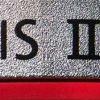
Requesting a 4K 5D Mark IV! Werner meets Canon in Germany
joema replied to Andrew Reid's topic in Cameras
You are right that good quality 2k is superb, and most people on most display devices will not notice the difference to 4k. ABC, Fox and ESPN still broadcast exclusively in 720p/60 and few notice. You are also right that moving prematurely or reactively to 4k can entail downsides and complications. That said, 4k is the new standard and you can often get 4k without major cost. The workflow is not necessarily that hard but this varies with the software. FCPX has built-in proxy so that makes it easy. It can be harder on Premiere but that also is getting proxy support soon. The big immediate advantages to 4k are editorial: It allows reframing each shot, including adding pans and zooms. You can punch in to a tighter shot, simulating a camera cut. Each frame is an 8 megapixel still, so frame grabs can sometimes substitute for a still. Most editors who have become accustomed to these capabilities don't want to go back to 2k. -
That is a good but fairly expensive package. If you have no experience flying a drone I strongly suggest you get a DJI Phantom 3 Standard or 4K to practice with. those are $500-$650. Don't practice from a dead start with the X5R. My documentary team has an FAA licenced rotorcraft pilot to fly our fleet of three Phantom 3 Pros, although we may upgrade to the Inspire/X5R. It is not legally required but he's a helicopter pilot and has lots of drone experience. He is constantly reading, studying and practicing to optimize our chances when we get on site. He has a large tacklebox of repair parts and tools. Despite that experience, he has crashed several drones on various shooting sites. Most of those were not disastrous but several of them could have been.
-
For the iMac I would definitely suggest the 4Ghz model. Many video editing tasks are CPU-limited. Re a top-spec iMac 27 vs a low-end Mac Pro, in general the iMac will be faster. For some tasks such as H264 export the iMac is much faster since the Mac Pro's Xeon CPUs do not support Quick Sync. For other effects-related tasks IF you got a D700 Mac Pro it would have an advantage. The Mac Pro will be acoustically quieter under a sustained heavy CPU load. Evaluation comparing video editing on 2014 iMac 27 vs six-core Mac Pro D500: https://www.youtube.com/watch?v=NJt3av99e8k Re AE, this has performance issues. Adobe has demonstrated a version on OS X using Apple's Metal API which was vastly faster. When this will ship is unknown but it promises to be a big improvement. In some cases it was 8x faster, but how pervasive these improvements will be when it ships, nobody knows. It may require that Adobe write to the Metal API on an effect-by-effect basis, similar to when Mercury GPU acceleration was introduced. https://www.youtube.com/watch?v=Zp1aPgLx4RQ
-
On my 2015 iMac 27, the Premiere CC options are Mercury Playback GPU Acceleration (OpenCL) and Mercury Playback Engine Software Only. For nVidia GPUs you may also have a CUDA option for GPU acceleration. You have a 2013 MacBook Pro but there are many variants of that, some with integrated GPU and some with discrete GPUs. Either way it's probably worth trying Mercury Playback GPU acceleration if you are not using it.
-
You have CS6 and I think Mercury Playback was only introduced on CS5. It probably got a lot more use via nVidia/CUDA than OpenCL/AMD, so maybe that accounts for the reliability issues you saw. Re ProRes, this helps performance due to eliminating the need for H264 decoding. Long-GOP encode/decode like H264 cannot be greatly accelerated by normal GPU methods so using Mercury hardware playback doesn't help that per se. However Mercury hardware playback makes a huge difference on effects. Since virtually all editing requires effects the net result is GPU acceleration makes a big improvement even though it doesn't accelerate encode/decode by itself. ClipWrap can either rewrap AVCHD which does not transcode but is faster to convert, or it can transcode which is slower to convert but will run faster on the editor. In your situation I would suggest transcoding. The tradeoff is ProRes takes about 8x the space of AVCHD and also requires more I/O for that lower-density data. However it greatly lowers the CPU consumption of editing and improves responsiveness. In general I would suggest moving from CS6 to some other editor, whether that is Premiere CC, FCPX, or Resolve. CS6 is really old, is not being maintained, and you will get better performance, reliability and features on any of those other editors.
-
The 4K aspect is a good idea. While the importance of 4K is often over-stated, for aerial footage it makes a big difference. This might be due to the detailed nature of foliage and the wide-angle nature of the shots. Or maybe the lower-end 1080p drones just weren't delivering nearly that, making "4K" look disproportionately better (even when downscaled to 1080p). Even flying a lower-end drone like a DJI Phantom safely and effectively (from a cinematographic standpoint) requires a considerable amount of skill. All the time you take studying that, practicing, maintaining it, etc, is subtracted from your other pre-production time. For intermittent or infrequent needs I would tend to suggest just hiring one. If you want to develop a more self-sufficient capability, be prepared for the investment in study and time. Without considerable experience it is easy to crash an expensive drone. Also inquire locally about what your regulatory, registration and enforcement situation is. There are a lot of issues about "geofencing", temporary flight restrictions (TFRs), etc.
-
Proxy files are at 1/2 resolution (1/4 total storage size) but they are in ProRes which is less dense than camera-native format. In general they require about 50% more space than the original files, so if your media is 100GB, the proxy files once created will take another 50GB. This is a very rough approximation. In return you get vastly improved performance. Everything is faster -- skimming, editing, effects, etc. Using the proxy files is transparent. You don't have to change file pointers or move folders or keep track of locations. After generating the proxies, just change the viewer to "proxy". You perform the editing tasks exactly the same way. You cannot even tell you are using proxy except it's a lot faster. Then before the final output, change the viewer back to optimized/original and the rendered output will use the original resolution files, applying your edits. It is very reliable and I've never seen it lose sync with what files it's using.
-
4K can be challenging to edit on even higher end machines. Since FCPX has seamless, built-in proxy support, your best approach is transcode to proxy on either import or afterward. This will yield a major editing speed improvement and doesn't cost anything. Procedure: - Select clips in Event Browser - Right-click, select "transcode media", then pick "Create proxy media" - In upper-right corner of viewer, click drop down triangle and select "Proxy". Do not select "optimized", since that will take up too much space in your specific situation. - Before final export to a file, change viewer back to "optimized/original", else output will be in proxy resolution In most cases editing H264 content (even 4K) is not extremely I/O bound due to the compressed nature. It is generally CPU bound and effects often use the GPU. However editing itself, rendering the timeline (minus effects) and exporting (ie encoding) to a file are typically CPU bound operations. So you want good I/O performance but if you are already bottlenecked on the CPU then infinitely fast I/O won't help. Using proxy media greatly reduces the CPU burden. That said, it is good practice to have your media on a different drive than your boot drive. The HGST Touro S 7200 rpm USB 3 drive is quite good for a bus-powered drive but it's not equal to an AC-powered 3.5" external drive. You could move your media to the Touro drive and see if this helps. The 2012 MacBook Pros have USB 3.0 so at least you don't have the problem caused by slow USB 2.0 ports.
-
I see you already made your decision and the BM VideoAssist 5" looks very good for the price. My personal preference is the Zacuto EVF Pro since I do lots of outdoor documentary material. The large eyecup also forms a third point of contact which stabilizes hand held shots. They are now about $700: http://amzn.com/B004WZ8OR0 However I have seem some on eBay in the $400 range. Of course it does not record so you'd have to get something like a Ninja Star which is another $300 and it's HD only: http://amzn.com/B00KO1XFZW On the GH4 I would personally use internal camera recording and the Zacuto EVF which avoids an expensive 4k external recorder. Let us know how the BM VideoAssist 5" works in your application.
-
BTW it's "Dark Energy", and I found this announcement saying the AE plugin has been discontinued. It might be still available as a stand alone product for Windows (not Mac), but they don't say: http://www.cinnafilm.com/dark-energy-for-after-effects/ Neither their web site nor their channel partners list a price.
-
One solution is the 4TB bus-powered USB 3 Seagate Backup Plus Fast. It is not as fast as SSD but it's faster than most other USB 3 bus-powered drives. It is about 1/8 the price per megabyte of the 2TB Samsung Pro. It is internally RAID 0: http://amzn.com/B00HXAV0X6 Re performance, what counts is not benchmarks but whether it makes a significant difference in your actual workflow. E.g, import, export, editing, etc. I/O is only one component of this -- in many editing tasks you are CPU or GPU limited so even infinitely fast I/O won't help much. Anyone can examine the degree of CPU vs I/O by using Perfmon (Windows) or Activity Monitor or iStat Menus (Mac). Also, even though an external SSD is internally fast, the actual speed on a USB 3 interface is what counts. While real-world workflow performance is what ultimately counts, benchmarks are easy to run. It would be interesting to know the actual performance on several benchmarks of the 2TB Samsung Pro when used on a USB 3 interface vs the 4TB Seagate Backup Plus Fast.
-
This is a good post. Your issues are similar to my field documentary group. We have tried many different camera types, various rigs etc. I loved my Canon 5D Mark III and Zacuto EVF Pro, but it was too slow to assemble and too fragile. As you well described, in fast-paced field environment, just 3-4 extra minutes is a long time. Then every time we changed sites it (a) Had to be torn down and packed, or (b) Balanced on a car seat or get somebody to hold it. I now use an A7RII, Zacuto Marauder mini-rig, and Rode VideoMic Pro on the hot shoe: http://store.zacuto.com/marauder/ I can unpack it and be shooting in about 60 sec. We also use the Panasonic AG-DVX200, usually on a monopod. It is likewise very fast to set up: http://pro-av.panasonic.net/en/dvx4k/ For really fast run-and-gun, we just accept on-camera shotguns. If we have a few more seconds (e.g, a 30 sec stand-up interview) we use a clip-on Bluetooth wireless mic which is faster than our Sennheiser G3 lavs. The BT mic is available from Canon as the WM-V1: http://amzn.com/B004JNXDH6 or Sony as the ECMAW4: http://amzn.com/B00JWU6WWO If we have more time we'll use the Sennheiser lavs, or boom-mounted Rode NTG-2/3, etc. However I generally don't like boom-mounted shotguns on fast-paced field shoots as they require a separate trained operator, it's more stuff to set up, and another thing sticking in the subject's face which inhibits their spontaneity.
-
I have put 90,000 shots on my 5D3 plus many hours of documentary video. It is a great camera. I also have an A7RII and my group uses the GH4 and AG-DVX200 and we intercut all those. I formerly used the Zacuto Z-Finder on the 5D3 and that was OK, but the Zacuto EVF Pro really transformed it. That's because it has built-in focus and peaking aids, plus on a hot-shoe mount the big eye cup provides a 3rd contact point which helps stabilize the camera. The downside is you must deal with a fragile HDMI cable, and if supported by a brace that adds complexity. The Canon L lenses are great and I've hand held many interviews with the 70-200 F/2.8 IS II on the 5D3. Of course there is no continuous AF in video mode which is why the EVF Pro helps so much. Magic Lantern is available for the 5D3 which has lots of video capability like peaking, zebras, etc: http://www.magiclantern.fm/ However I haven't used that since we are now transitioned to the 4k cameras. But with a good lens the 1080p from the 5D3 is excellent quality, and it has great low-light ability. When rolling video, the rear control dial becomes touch sensitive so you can adjust volume and other shooting parameters while shooting. The 1080p output of the 5D3 is slightly soft but it's very good on aliasing and moire. You can recover the sharpness in post, whereas aliasing and moire are harder to fix in post. I recommend you verify the shutter actuation count before buying it. Unfortunately ExifInfo and other tools won't provide this from a file but the camera must be connected via USB to a computer and run a utility like EOSInfo: http://www.khalids.com/downloads/SOFTWARE/Canon/ I have tested both IPB and All-I codecs, and I don't see much difference so I usually used IPB which makes smaller files. For H264 video the card speed doesn't matter much but for bursts of raw stills the CF card interface is much faster than SD. I usually use only CF and the SD is for contingency only. Shooting to both cards simultaneously will slow it down to the speed of the slowest card (SD) so I only use CF most of the time, generally Lexar 1000x.
-
1 hr 16 minutes to export 5 min. of MP4 2160p/50 seems slow. Using FCPX, I just exported 5 min of 4K UHD from an A7RII to H264 2160p/30, and it took 3 min 10 seconds. This was on a 2015 iMac 27 which has a 4Ghz i7-6700K. On that same machine I exported the same 5 min clip to the same format using Premiere CC 2015.1, and it took 12 min 15 sec, or 3.9 times slower than FCPX, but at least Premiere was 16x faster than your export time on Sony Vegas. Exporting to MP4/H264 requires long GOP encoding which is an inherently sequential CPU-bound process that cannot be meaningfully accelerated by a traditional GPU. There are only two ways to make that go faster: (1) Software which uses Intel's Quick Sync, which is essentially an on-chip ASIC encoder (2) Software which uses nVidia's NVENC, which is dedicated transcoding hardware built into (but architecturally separate from) the GPU. FCPX uses Quick Sync which is one reason it's so fast. Premiere uses NVENC on some formats, provided you have a compatible nVidia GPU. It was obviously not used in my above test because the 2015 iMac has an AMD M395X that doesn't support NVENC. I don't know if Sony Vegas uses either Quick Sync or NVENC. I can't explain why Vegas was so slow on your export. You might experiment with different export settings and confer with other experienced Vegas users. It is possible you have selected some export setting which entails performance cost without returning much quality benefit. Re "in 2016 won't have to transcode H.264 to edit", on FCPX you can edit a single stream of camera-native H264 4K without transcoding and have pretty good performance. Premiere CC on the same top-spec 2015 iMac is much slower. However it's possible to configure a high-end Windows PC so Premiere has decent performance editing 4K H264. Fast as it is, even FCPX on a top-spec iMac is a bit sluggish on multicam 4K H264. For multicam 4K I usually transcode to proxy, which is fortunately integrated and seamless. Editing 4K H264 is just very challenging -- using any software and almost any hardware. It generally takes a high-end computer, hardware-accelerated encode/decode (Quick Sync or NVENC), and editing software which harnesses that. If you can't find a configuration solution with Vegas your options are transcode everything or consider switching to Premiere.
-
My team uses various cameras on the big GlideCam X10 vest. There are pros and cons to each, but we recently got a little DJI Osmo X3, which works very well, including 4K. I've seen some complaints about image quality but IMO it looks pretty good. After more evaluation we might get the m-4/3 X5, which is about $2,500 for the entire kit: http://store.dji.com/product/osmo?gclid=Cj0KEQiA_fy0BRCwiLaQ5-iFgpwBEiQA884sOWChvTEJP_NXFyi9eehMdcvgfrgVbR0hDlofzxnQlQEaArXK8P8HAQ Here is some material from the X5 (not mine, I just found it): https://www.youtube.com/watch?v=FVV9sjmJxmg Low-light test shot with DJI Osmo X5: https://www.youtube.com/watch?v=Ot7RjZpoR0M
-
4K can be challenging to edit, regardless of hardware or software. I use both FCPX and Premiere CC, and FCPX has a major advantage with integrated proxy support. However you can edit off-line lower-res proxy files using a manual procedure on Premiere. People do this all the time. The procedure is outlined in this article by Tony Northrup: http://www.rangefinderonline.com/features/how-to/Getting-Acquainted-with-Offline-Video-Editing-to-Ease-You-Into-4K-8988.shtml As already stated, defer things like stabilization and noise reduction to the final phase after you've switched back to 4K.