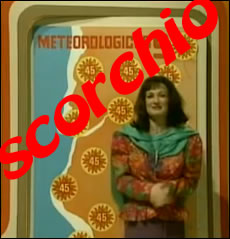-
Posts
5,964 -
Joined
-
Last visited
Content Type
Profiles
Forums
Articles
Everything posted by BTM_Pix
-
For anyone looking for a cheap 4K travel camera with a 30x zoom (!) that can have cinelike d then I can confirm that it can indeed be done for the Panasonic TZ80 And if you are travelling through Stansted airport then if you go to the Dixons tax free shop then ask to buy the demo one as I've just been there and left it already enabled on C3 for you
-
You might want to look at these other threads about work I'm doing on colour profiles. Main description of it is first And then some information about testing outcomes from it The controller will allow multiple versions of these custom created sets to be sent to the camera.
-
They both have both cinelike profiles so its just hue and hardware controller functions that they benefit from.
-
This particular thread started as cinelike d for the GX80 as per the title so, yes, obviously there is no benefit to G80 owners in that regard. The longer term benefits to the overall project for G80 owners will be found in the hardware controller to enable the camera functionality to be operated wirelessly from a physical unit rather than menu diving. The different file formats are what other contributors have put up to enable testing to see if they work so you shouldnt have any expectation of those and I think that is documented in the responses by those who have tested it. With regard to ISO, I didn't do the one with multiple variants and don't have a G80 but I suspect if you put it into an auto mode where the camera chooses its own ISO then this will take care of it. If it doesnt, then put this into a browser while connected to the camera and it will revert to 6400 and take it from there. http://192.168.54.1/cam.cgi?mode=setsetting&type=iso&value=6400 Hope that helps The hardware controller, incidentally, enables the higher ISOs to be used in video mode if like the GX80 it is clamped at 6400. The Hue command should also work if its not an already editable parameter in the G80. There is some usage guidance further up the thread for operating it from a browser but again its something that will be more readily and usefully controlled from the hardware controller. I don't have one but maybe someone who does could chime in if they've tested it. The G6 was a fail so I'm not sure where the GX7 sits in the chronology relative to that so wouldn't like to guess.
-
Clearly, attaching this would be the foolproof automated solution to this issue. If there is enough sunlight to heat the camera then it will also be enough to cool it
-
Seems an interesting approach.
-
This is for the A6500 but its applicable for all cameras that use Play Memories so will work on RX10/RX100 Ahhhhhh....great point.
-

Sigma 35mm f/1.4 not working with metabones speedbooster xl ef-m4/3
BTM_Pix replied to A Furry Peanut's topic in Cameras
Metabones have recently(-ish) upgraded the firmware. Says it has 'detailed EXIF' so that suggests if you take a still it should show you in the EXIF what the aperture was. http://www.metabones.com/article/of/Firmware_Adds_Cinema_EOS_Lens_and_GH5 -
There seems to be a viable hack for all Sony cameras that support the Sony Play Memories system to enable unlimited record time. Sounds like it should come with a free fire extinguisher.
-
There is something in the overly reduced contrast levels and noise interaction. I'm definitely going to create an automated test routine to produce an evaluation video file with different permutations. The snag is that at 2 seconds per permutation, even eliminating unreasonable combinations, it will still clock in around the 3 hour mark. We might need to watch it in shifts. Although we could probably have a decent crack at the Tate Modern putting it on as an exhibit.
-
On a serious note though, considering this is a consumer camera and all, how does this overheating not utterly trash Sony with the wider public if its so endemic? Even in their own domestic market it must be a massive problem surely? I haven't been to Tokyo or Osaka for a few years but whenever I was working there in the summer it wasn't exactly tepid so I don't get how consumers would just put up with it to be honest. For enthusiasts, they will accept stuff like this because they are getting a bargain in relative terms so will work around it. But for a consumer this is an absolutely top end camera that they'd surely expect to be able to use without a second thought? I can't imagine consumers are shy about just putting it in record and leaving it running while their little angel or pet performs their party piece. And running. And running. Unless they all had Samsung smartphones and think 'no,no,I think you'll find the RX100 runs a little cool'. Strange.
-
Bugger. Stick around though as the other stuff for hardware control of focus and so on will work for it so that might be of some benefit.
-
The camera will be cooled with all the water balloon popping action for at least the first month. I presume external USB battery pack will mitigate the heat issue a little? If it doesn't then I'm going to have to buy it a little fan as this is the weather forecast on my local TV most days
-
If anyone is looking to get one then Jessops include a voucher for 500 free 7x5 prints and a 20x16 canvas if you buy an A7Sii from them. That's the sort of deal that you'd never get if you bought an Alexa. Possibly the most Alan Partridge special offer since he was pushing Rawlinson's doing slightly damaged chocolate oranges.
-
I was on the verge of something similar but then @Orangenz sent me an hfr clip of him popping water balloons on his RX100 V and it was all over. I was simply powerless to resist after that.
-
Seems the A7sii isn't one of the cashback deals so that is indeed the price now. Even in Jessops!!
-
Sony have got loads of cashback offers on. I'm literally stood in a camera shop in London trying to exercise one of them right now!
-
Its very early days yet and I've got a ton of work to do on it but it is definitely showing promise. All the stuff is in there its just that being able to manipulate it in real time to see it makes a big difference imo
-
Patience, patience All will be revealed when its finished. The hardware module part of my system does the WiFi part and I can interface to that with USB, wireless (as in the controller from the video) and Bluetooth. As I said in the other thread, I'm collecting a few different controllers (in about an hour actually) and at least one of them will be suitable for what you want. Bear in mind as I said at the start of this thread that the reason that the cinelike d happened was as a byproduct of me researching to make a hardware controller. And specifically one for a gimbal so its all in hand
-
There already is a separate thread for it. It will be updated when I'm back from my trip next week. I'm picking up some different controllers in the meantime so there will be other options. The smooth focus pull is being tuned but don't expect miracles with those lenses. If you go over to the other thread there is an early demo of just lens control (focus and zoom) on an LX100. http://www.eoshd.com/comments/topic/25104-and-for-my-next-trick-aka-why-i-was-hacking-the-gx80-in-the-first-place/ And another thread regarding a side development for profile tuning but which also shows a different control surface example.
-
The versatility of the mount is writ large in this thread. Makes it all the more baffling why Panasonic didn't make it at least an option on their new camera.
-
If the camera says Under Remote Control on the screen and then you can see an image on the LCD then it is connected and under remote control. The Handshake is mainly for the newer cameras where it needs a security check so may be unnecessary on the G6 To check if its actually talking to the camera, select a profile other than standard on the camera (like B&W) and then hit Restore on the HTML page. All that does is tell it to select the Standard profile on the camera. If it does change it then the camera is definitely connected and responding to commands. If it then doesn't respond to the Cinelike D command then unfortunately that means the camera can't support it.
-
Hahaha See what I mean? The whole process got me so rattled that I started mixing up my internal arguments! I'll end up getting none of them at this rate.
-
Yes,form factor is worth the premium and this comes back to a point I made in another thread (which was ridiculed as the rant of someone who knows nothing about how cameras work IIRC) about how real modularity should be offered by manufacturers. The form factor of the GX80 is its appeal so why should that preclude it having an audio input as a an additional bolt on accessory if people want it or to pay a small fee to unlock cinelike d or the additional bit rates that we know it can do? Panasonic already have done both of those things before with mic input boxes that interface through the hotshoe and paid VLOG updates so why not across the board? Sony have gone the whole hog with an actual app store for unlocking additional functions as well as a couple of attempts at sensor in a box products so maybe it will come The paradigm is already there with computers and particularly smartphones so its not exactly like its an alien concept for consumers to buy a core product and pay to add on specific functionality that they need. It doesn't stop them then replacing the core product periodically either so it doesn't stifle future sales of that either. Using that old story about if you built a Ford yourself by buying all the parts as spares then it would cost more than buying a Rolls Royce then they would likely make more money as well. Anyway, I'm ranting again now !
-
Someone (from the forum maybe?) has made a video about how to implement cinelike d on a GX85 for anyone who needs to see it being done before they try it