This is how I figured out it was a luminance issue. When I tested the re-wrap, I tested on a working 8-bit file. I stacked the mp4 above the mxf file in Premier pro and when I hid the mp4 file it was obvious that 1) The frames didn't match up and 2) the contrast was different.. as if Premier pro was reading the wrong luminance level. So then I did 3 more mp4 files at different luminance settings and the limited range ones looked fine, even sometimes matching the frame perfectly. Then I tried it in 10-bit and found the 10-bit files work without having to re-wrap as long as luminance was not set to full range (0-1023). So, I just decided to wait it out for Adobe and just shoot in limited luminance for now. They stated they are working on it, and should have it out soon