Search the Community
Showing results for tags 'Mac'.
-
Hi Everyone, I'm looking into buying a new Mac for my video editing and would really appreciate any advice. Being budget minded, if I was just starting out I'd be seriously considering a PC, but I've never owned anything other than a Mac (G4 in 2001 was my first) - and I'm actually very keen on FCPX. So I'm definitely looking at Macs only. I've been editing on a MacBook Pro for the last several years, but it's now way too slow for my recently increased workload. Having done a bit of research, I'm pretty sure I'm going for a desktop setup this time - more bang-for-buck, and tbh my Macbook was plugged in 95% of the time anyway. So my choice is between: iMac 21.5"( customized: 3.1GHz i7 / 16GB RAM / GeForce GT 750M 1GB) iMac 27" ( customized: 3.5GHz i7 / 16GB RAM / GeForce GTX 780M 4GB) MacPro (the new one - lowest spec) I currently only edit AVCHD and H264 (G6 and D5300) - no RAW - and it will probably be that way for the foreseeable future. I would like the option of using Resolve in the future but it's not essential, particularly right now. The obvious answer is probably to buy the most powerful setup I can afford, but I think a Mac Pro is probably overkill, and with all the necesarry add-ons it's a bit out of my budget. So I'm primarily looking at the iMacs. In terms of screen size I'm easy - I'd lean slightly toward the 21" plus a 2nd monitor, but 27" alone would be fine too. I think it all comes down to processing power really ... As I say I'll be mainly running FCPX (and one thing I'd really love is for my new mac to rip through Neat Video rendering). Can anyone help with my decision? Will the extra processing 'oomph' (i7 and graphics card) of the 27" described above be of very great benefit? Ability to run Resolve smoothly would be a bonus but not an essential. One final note - all 4TB of my external drives are Firewire. Will performance suffer a lot from not having Thunderbolt drives, or is it feasible to get by with my old FW's until I can afford a few new HDs? Any advice or experience greatly appreciated - thank you!
-
Hi, I have a deal to get macbook pro with retina display, and I m wondering if the 2.6 version with 16 G or RAM would be enough for the BMC postproduction with RAW DNG files - for editing on Premiere and color correction on new Resolve, or do I have to wait for the new iMac 3.6 i7 with 32 G or RAM (iMac also has option for a much better graphic card)? Also is Cuda working on either of these machines? Thanks a lot for your insights.
- 8 replies
-
- MBC
- blackmagic
-
(and 3 more)
Tagged with:
-
This is a little trick I figured out recently to automatically convert my AVCHD files to ProRes just by dropping them into a folder. It's works by using Folder Actions in OSX to launch an ridiculously simple Automator script. Now, since I think Mountain Lion is the first version of OSX to include the ability to natively play AVCHD files, this my not work on older versions of OSX. Please let me know below if this works in older version. Here's the step by step instructions: [b][i]I've updated this to reflect the "Actual" way to do this instead of the old one that was botched due to faulty memory. My apologies to those who muddled through the original with no results.[/i][/b] 1.) we need to create a folder for us to use as the drop convert folder. It doesn't matter where the folder is as long as it's easy to get to. One option is to put it just about anywhere and then drag a link into the "Favorites" list in a finder window. That way it will always be easily accessible from the finder. Another option is just to leave it on the Desktop. whatever you choose create a folder now. I called mine, "Convert" but you can call it whatever you want. [img]http://www.eoshd.com/comments/uploads/inline/20711/5094e679513d2_Automator.jpg[/img] 2.) Now Launch the "Automator" App located in your Applications folder. Once it opens you be presented with a screen asking you to "Choose a type for your document". Choose "[b][i]Folder Action[/i][/b]". 3.) at the top of the workflow window, you'll see a drop down menu that says, "[i]Choose folder[/i]". Click on it and pick "Other" and then locate the folder folder you just created. Now anything we do will be applied to that folder. 4.) in the left hand column you see a Library of main tasks that can be automated. Click on the "Files & Folders" entry and then just to the right you'll see a list of actions. Drag and drop "Get Selected Finder Items" into the workflow window. A bar at the top will appear with the same name just under the folder chooser. 5.) Now click on "Movies" in the main Library list and you'll see the window change to show you some more actions related to movies. Drag and drop the "Encode Media" action into the workflow window just below the "Get Selected Finder Items" action. You'll see that one automatically flows into the next so you can easily see how other things can be automated pretty easily here too. You can even make this script more and more complex if you need; moving items to specific folders and coping or backing up footage files. We're just going to keep this simple though. 6.) In the Encode Media action change the "Setting" Property to "Apple ProRes". This Automatically changes to ProRes 422 with uncompressed audio which is fine for most of our needs. If you need ProRes HQ or 4444 or something else, then this workflow probably isn't for you. [img]http://www.eoshd.com/comments/uploads/inline/20711/5094e4f8596f5_workflow.jpg[/img] 7.) Now, save this as "Convert2ProRes" or whatever you find appropriate. Since this is a Folder Action, it doesn't ask you were to save it. That's all there is to it. Now, you can just navigate to your "STREAM" folder on your card and drag and drop the .MTS files on the "Convert" folder and away it goes. Pretty soon you hear your fan running and you see this little icon up in the menu bar. [img]http://www.eoshd.com/comments/uploads/inline/20711/5094e661ec27a_workflow_Icon.jpg[/img] As soon as it's done, the icon will disappear and you'll see all your files have been converted to Apple ProRes quicktime movies. Yay!
-
Hi, I m about to purchase new Mac Book Pro with Retina Display i7 Quad Core 2.6 with 16GB RAM, but only with 256 SSD. This computer is already way above my budget, but as I m planning to buy BMC camera, I need something fast to edit RAW footage. My question is would this computer with Thunderbolt External HD (my internal SSD would be to small) be enough for editing RAW dng footage (if not completely smooth, than at least bearable editing)? Thank you very much. P.S. I have been editing mostly on FCP 7, and I know that I need to make transition to Premiere C6 in order to edit RAW footage.
- 2 replies
-
- Mac
- Mac Book Pro
- (and 5 more)